With Windows, the number of concurrent remote connections allowed for a connection can be configured. By default, Windows only allows up to 2 concurrent RDP sessions to a VPS. If you want to connect to more than 2 users at the same time, you must install the RD session host role on your VPS.
This article helps you how to activate 2 RDP sessions, then multiple RDP sessions in Windows Server 2012 R2, 2016, and 2019.
Enable Multiple RDP Sessions
To enable multiple remote desktop sessions on a Windows server, follow the steps below:
1. Open up ‘Edit group policy’ or ‘gpedit.msc’.
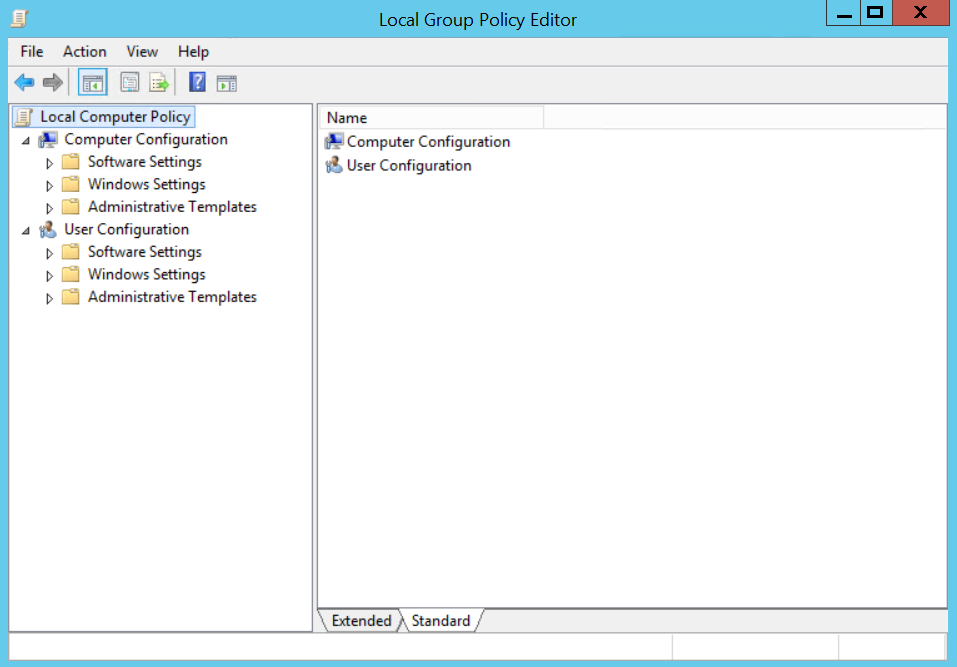
2. Navigate to Computer Configuration -> Administrative Templates -> Windows Components -> Remote Desktop Services -> Remote Desktop Session Host -> Connections.
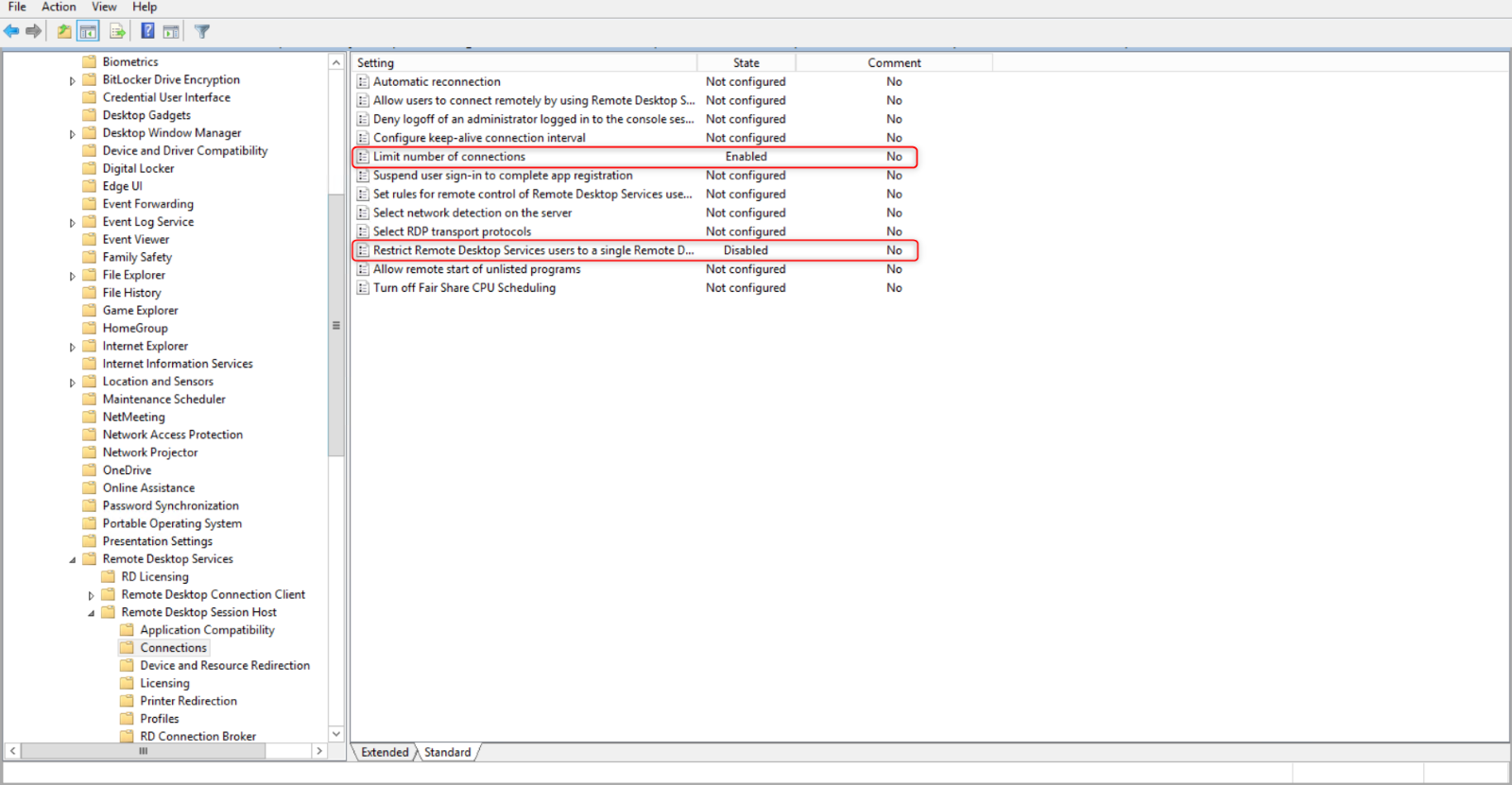
3. Here are 2 policy-items that need to be edited. Double click on ‘Set Restrict Remote Desktop Services user to a single Remote Desktop Services session’ and set this to ‘Disabled’ and then press ‘OK’.
LOGİN OLAN KULLANICIYI ATMAK İSTİYORSAK ENABLED SEÇİLCEK
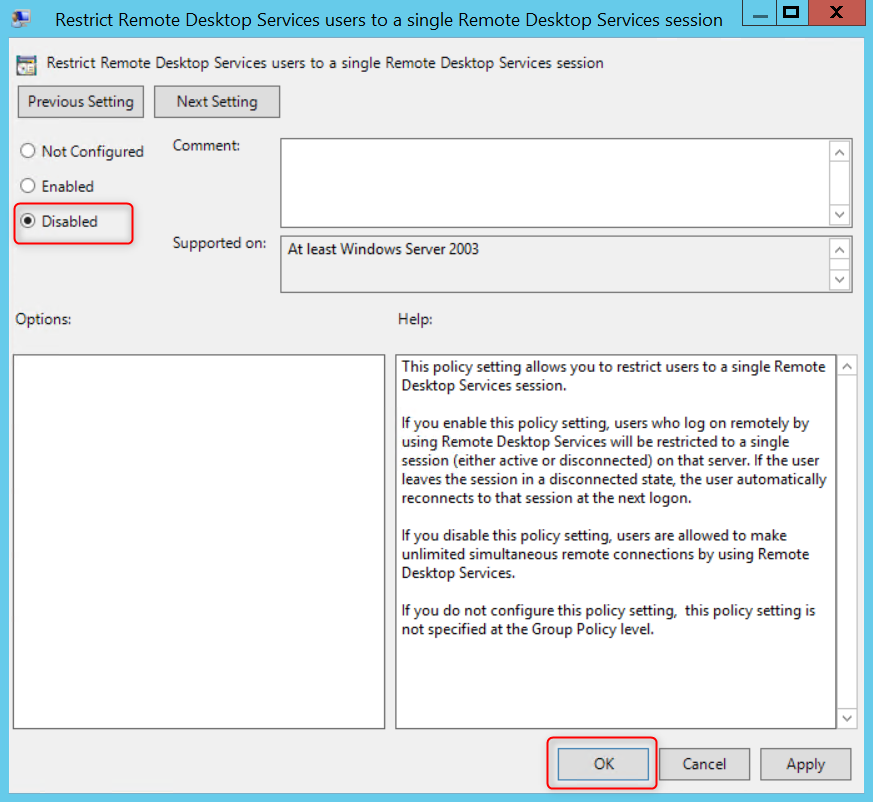
4. Next, change the state of the Limit number of connections to ‘Enabled’ and increase the RD Maximum Connection allowed to 2.
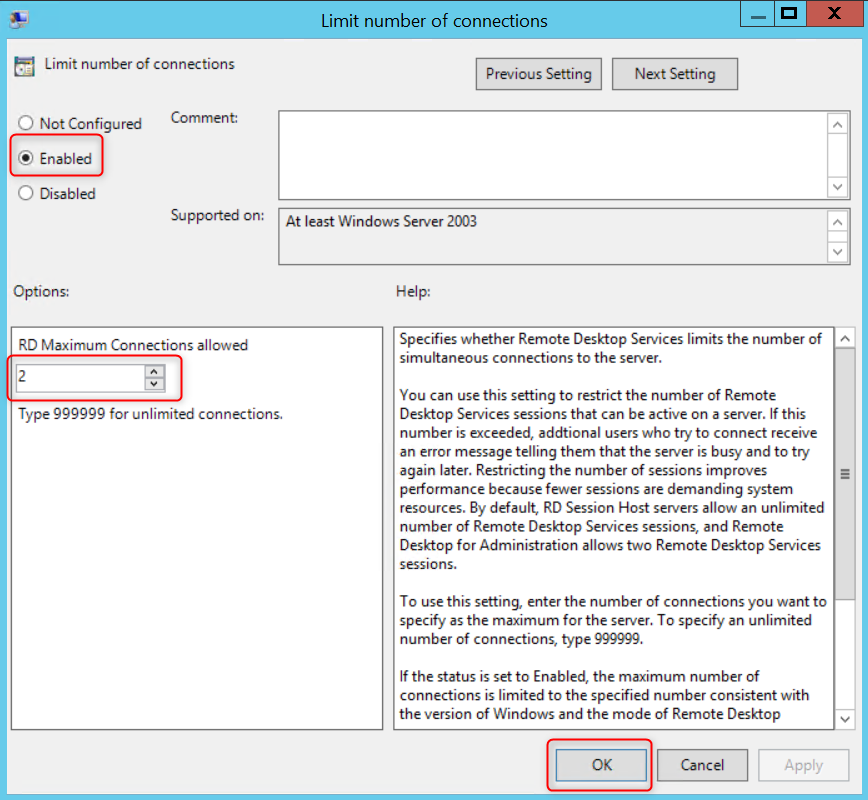
You should now be able to connect to multiple RDP sessions at the same time with a maximum of 2 connections.
Allowing more than 2 Remote Desktop sessions
1. Open up ‘Server manager’
2. On the “Manage” menu, click “Add roles and Features”
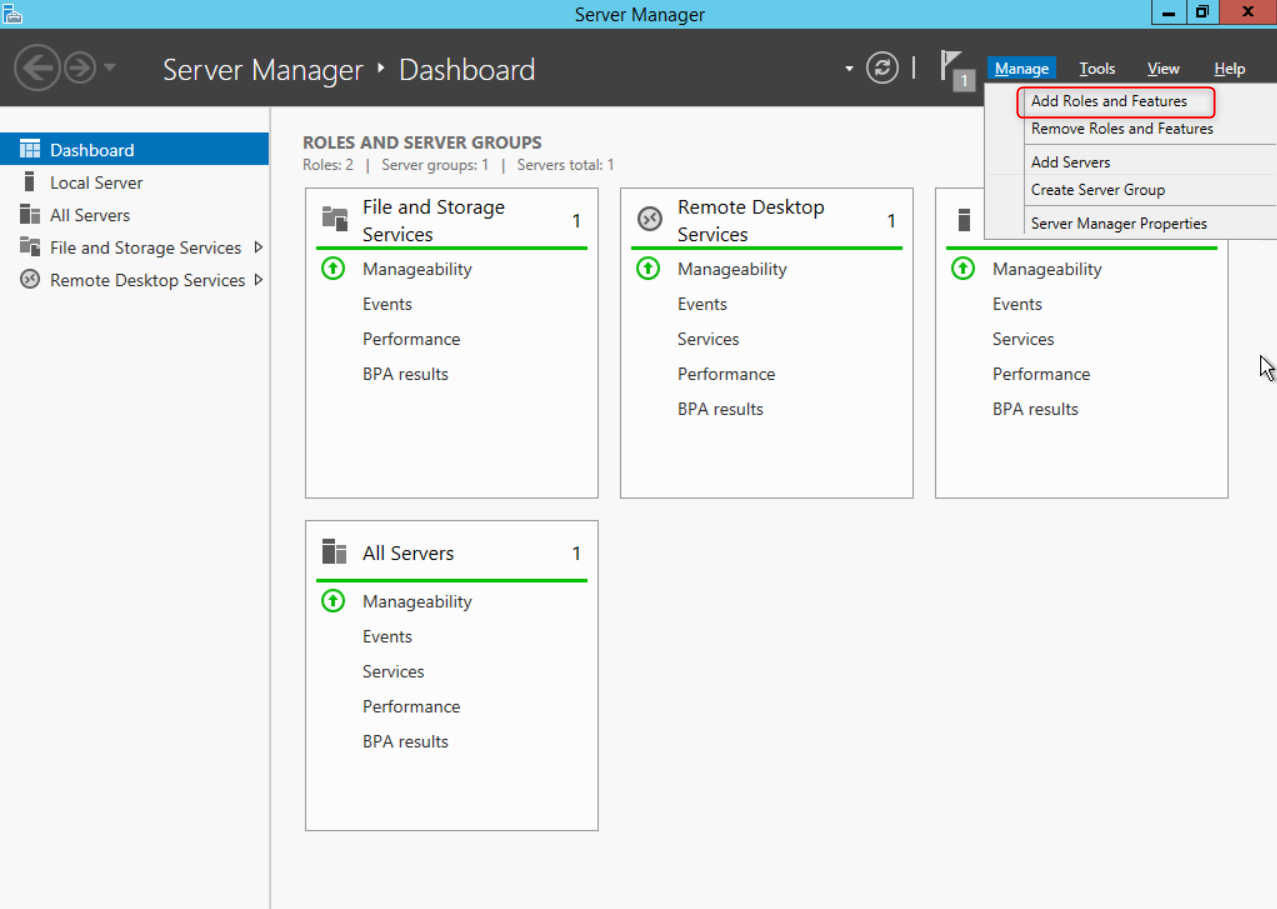
3. Follow the steps presented and choose for “Role-based or feature-based installation”
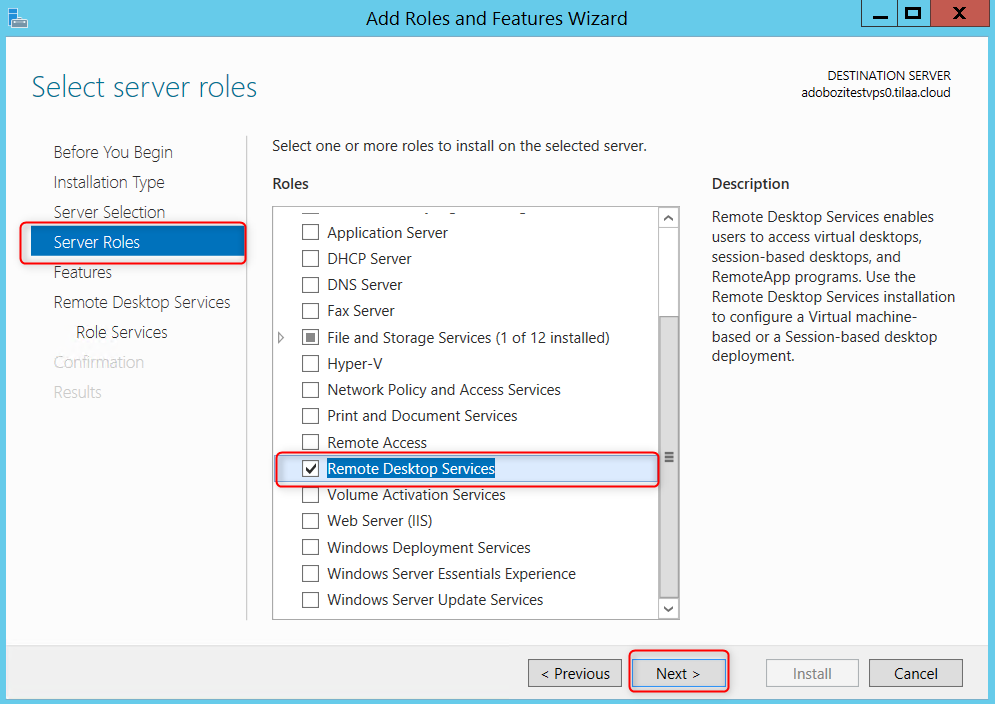
4. Check the Remote Desktop Connection Broker and Remote Desktop Session Host check-boxes, and click ‘Next’.
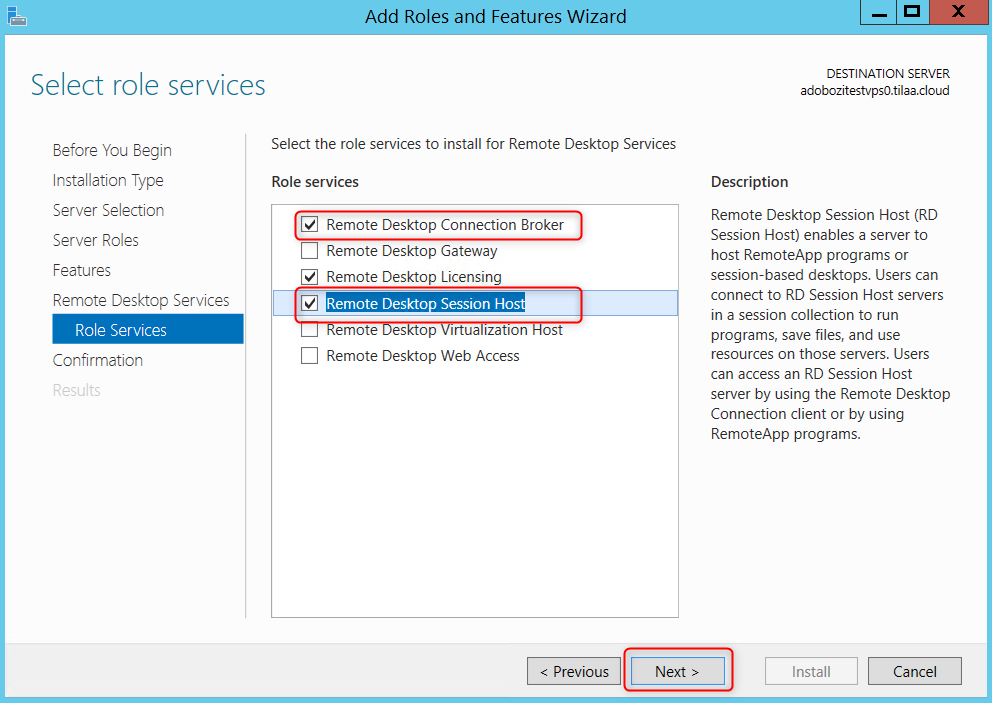
5. Select “Restart the destination server automatically if required” in the last step and hit ‘Install’. It will take some time to complete the installation, and the server may require a few reboots.
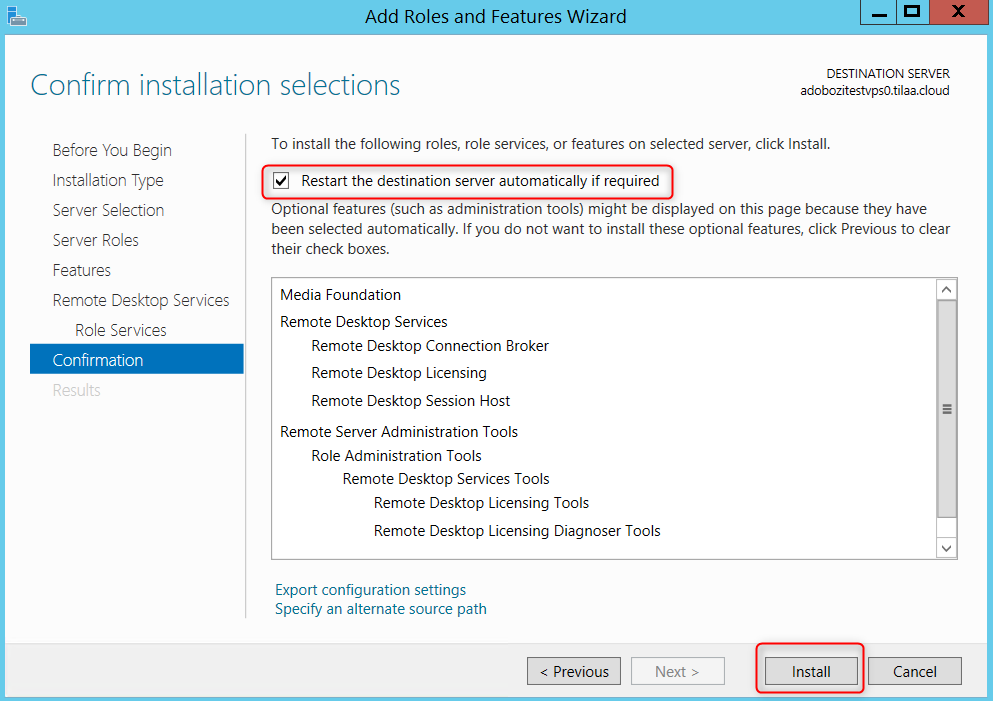
İlk Yorumu Siz Yapın